Symmetry
This section allows to choose the mode how the symmetry of the structure will be taken into account. The following options are available:
- switched off -Symmetry checking is disabled, but if the program finds a symmetrical joint or member, it is possible to make symmetrical adjustments to the structure using the "Apply to symmetrical object" setting. However, this setting is switched off by default. In this mode, you can also specify manually the position of the symmetry axis and use symmetrical adjustments on at least part of the structure. The position of the symmetry axis is entered using the "Y" coordinate.
- switched on (only geometric) - symmetry check is on, but the program allows the "Use on symmetric object" switch to be turned off when modifying the structure. It is thus possible, for example, to create a symmetrical structure with asymmetrical support
- switched on (general) - symmetry check is enabled and the program does not allow to disable the "Apply to symmetrical object" switch when modifying the structure
Switched off |
|
Switched on (only geometric) |
|
Switched on (general) |
|
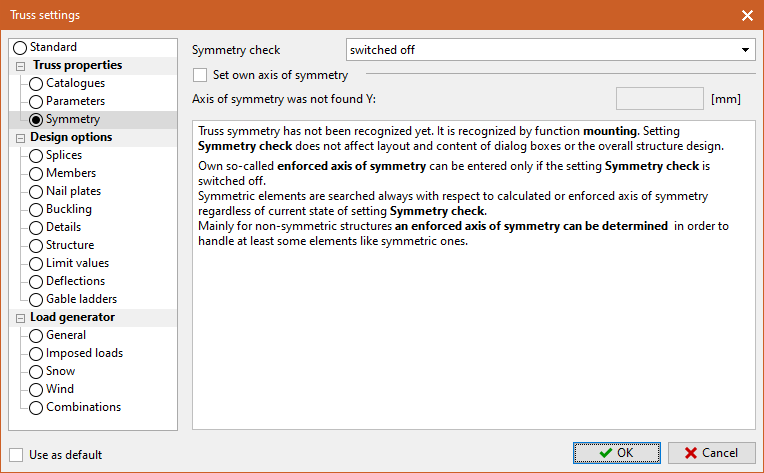 Part "Symmetry"
Part "Symmetry"